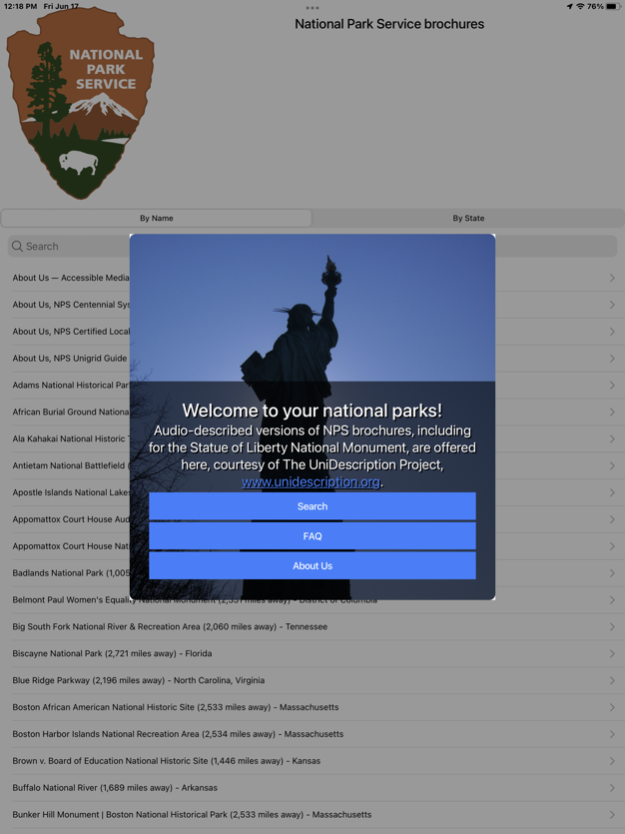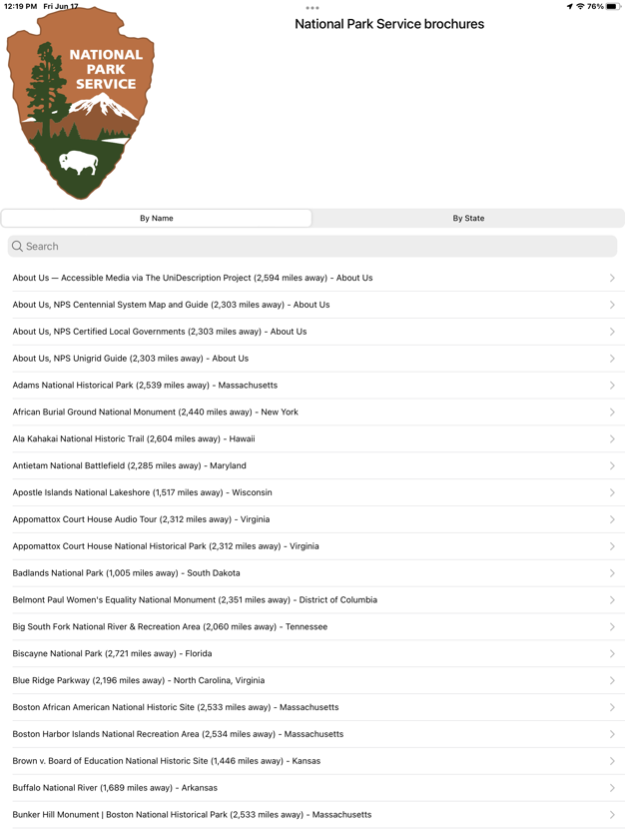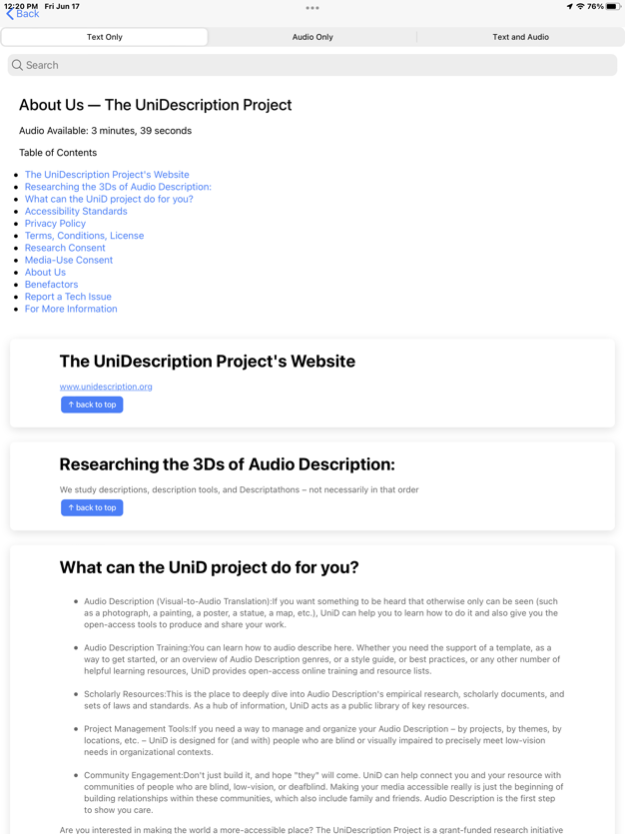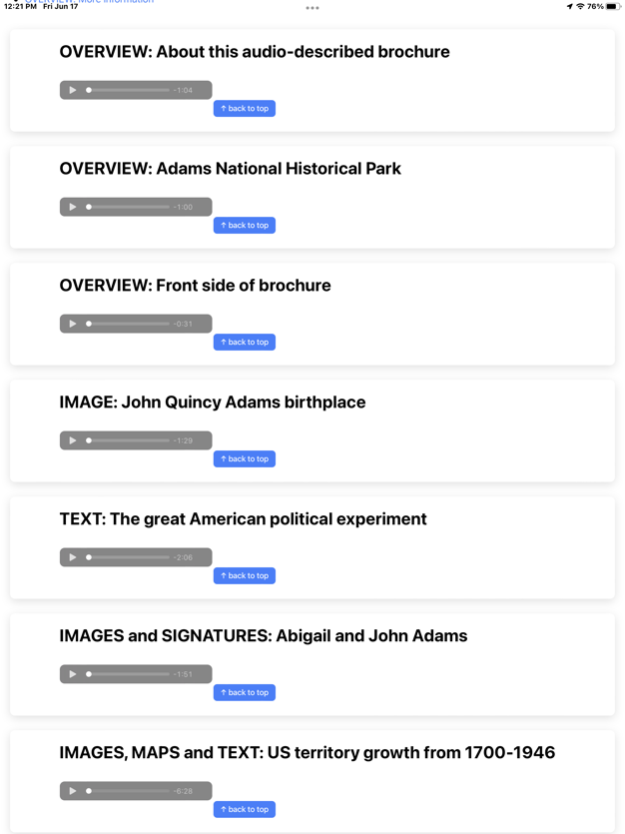UniDescription 6.0.6
Continue to app
Free Version
Publisher Description
This app shares prototype audio description from dozens of National Park Service sites throughout the country, translating their paper brochures into acoustic media, designed for people who are blind, visually impaired, print dyslexic, or who prefer learning through sound.
Everyone deserves full access to public discourse about public resources, and this University of Hawaii at Manoa (UH) research project has been created to serve diverse audiences, under the core principles of Universal Design.
Our sponsors include: The University of Hawaii, The National Park Service, Google, The American Council of the Blind, and The Hawaii-Pacific Islands Cooperative Ecosystem Studies Unit.
Core contributors include: Brett Oppegaard (Principal Investigator, UH), Megan Conway (Co-Pi, UH), Thomas Conway (Co-Pi, UH), Michele Hartley (Media Accessibility Coordinator, NPS), Joe Oppegaard (CTO, Montana Banana), Philipp Jordan (RA, UH), Tuyet Hayes (RA, UH), Sajja Koirala (RA, UH), and Terence Rose (RA, UH).
For more information, visit: www.unidescription.org
To contact the PI, email: brett.oppegaard@hawaii.edu
Jan 4, 2024
Version 6.0.6
Updated accessibility
About UniDescription
UniDescription is a free app for iOS published in the Recreation list of apps, part of Home & Hobby.
The company that develops UniDescription is Mobile Media Matters. The latest version released by its developer is 6.0.6.
To install UniDescription on your iOS device, just click the green Continue To App button above to start the installation process. The app is listed on our website since 2024-01-04 and was downloaded 3 times. We have already checked if the download link is safe, however for your own protection we recommend that you scan the downloaded app with your antivirus. Your antivirus may detect the UniDescription as malware if the download link is broken.
How to install UniDescription on your iOS device:
- Click on the Continue To App button on our website. This will redirect you to the App Store.
- Once the UniDescription is shown in the iTunes listing of your iOS device, you can start its download and installation. Tap on the GET button to the right of the app to start downloading it.
- If you are not logged-in the iOS appstore app, you'll be prompted for your your Apple ID and/or password.
- After UniDescription is downloaded, you'll see an INSTALL button to the right. Tap on it to start the actual installation of the iOS app.
- Once installation is finished you can tap on the OPEN button to start it. Its icon will also be added to your device home screen.